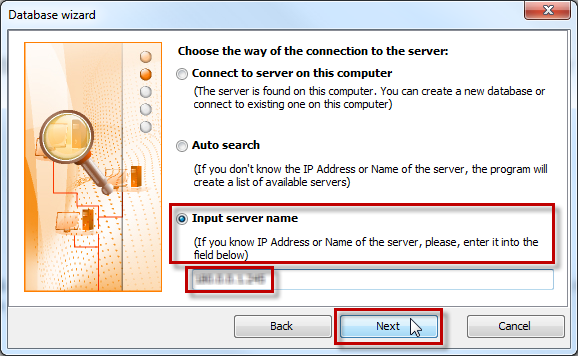To create a new database
1. Double-click the VIP Task Manager Professional icon on your desktop.
2. On the first page of the Database wizard, click Next.
3. On the Choose the way for connection to the server page
- If Connect to server on this computer is selected, then click Next.
- If Connect to server on this computer is not available, click Input server name, enter server computer name or IP address, and then click Next.
- If Connect to server on this computer is not available and you don’t know server computer name or IP address, click Auto search, and then click Next.
4. On the Create a new database or select existing one page, click Create a new database, type the database name, and then click Next.
5. On the last page of the Database wizard, select the Automatically connect me to the database [name] on the server [name] check box, and then click Next.
6. In the Login dialog box, in the Password box, type admin, and then click OK.
Note User name and database name are displayed in the title of the VIP Task Manager window.